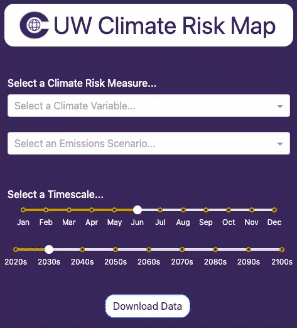CRL Map: Difference between revisions
Jump to navigation
Jump to search
m resize top map image |
Start 2. in getting started |
||
| Line 6: | Line 6: | ||
Follow this step-by-step guide for a basic overview of the map functionality. The map can be accessed '''here'''. | Follow this step-by-step guide for a basic overview of the map functionality. The map can be accessed '''here'''. | ||
=== 1. Selecting Scenario Parameters === | === 1. Selecting Climate Scenario Parameters === | ||
First, we need to select a combination of parameters for the desired climate scenario. | |||
{| class="wikitable" style="width:100%;" | {| class="wikitable" style="width:100%;" | ||
|- | |- | ||
| Line 12: | Line 13: | ||
*'''Select a Climate Risk Measure''': Start by choosing a climate metric of interest from the drop-down menu. These are climate hazards curated by our team that may pose potential risks to infrastructure. | *'''Select a Climate Risk Measure''': Start by choosing a climate metric of interest from the drop-down menu. These are climate hazards curated by our team that may pose potential risks to infrastructure. | ||
*'''Choose a Scenario:''' Select one of the available climate scenarios (e.g., SSP126 for low emissions, SSP585 for high emissions). Scenarios help you understand potential futures under different climate action pathways. | *'''Choose a Scenario:''' Select one of the available climate scenarios (e.g., SSP126 for low emissions, SSP585 for high emissions). Scenarios help you understand potential futures under different climate action pathways. | ||
| Line 22: | Line 21: | ||
<div style="text-align: center;">''The example on the right illustrates a scenario where the selected measure is "% Area Covered by Burnt Vegetation"—used as a proxy for wildfire risk—under a moderate emissions projection for August in the 2060s.'' </div> | |||
<div style= | |||
| style="width:50%; vertical-align:top; text-align:center;" | | | style="width:50%; vertical-align:top; text-align:center;" | | ||
| Line 31: | Line 29: | ||
|} | |} | ||
=== 2. Selecting Infrastructure Overlays === | |||
Second, we need to select the specific types of infrastructure we are interested in visualizing. | |||
Revision as of 21:12, 7 October 2024
Welcome to the Climate Risk Map! This guide will help you get started with using the tool to understand climate-related hazards and their impacts on physical assets. Whether you're new to climate data or an experienced analyst, this guide will walk you through the basics so you can start exploring climate risk insights right away.

Getting Started
Follow this step-by-step guide for a basic overview of the map functionality. The map can be accessed here.
1. Selecting Climate Scenario Parameters
First, we need to select a combination of parameters for the desired climate scenario.
The example on the right illustrates a scenario where the selected measure is "% Area Covered by Burnt Vegetation"—used as a proxy for wildfire risk—under a moderate emissions projection for August in the 2060s.
|
2. Selecting Infrastructure Overlays
Second, we need to select the specific types of infrastructure we are interested in visualizing.